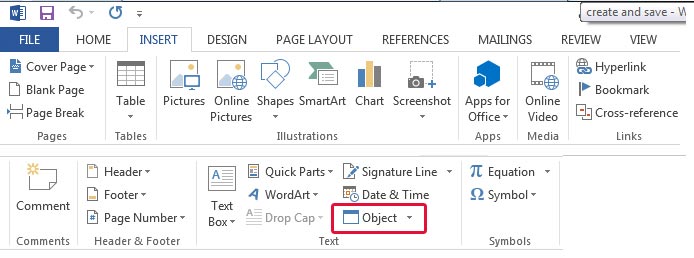
Doesn’t it become tedious to copy paste data from different documents into one?
There’s an easy way to insert content from multiple files into one document.
You can insert data from up to 15 files into one file, which otherwise would take you and a team of 20 gnomes 10,000 light years to do. That is if you were to copy and paste text from each individual file one-by-one.
Microsoft Word 2013 can do that for you in a few easy steps:
- In your document, put your cursor in the exact position where you want to paste your data from multiple documents.
- Now, click on the Insert tab at the top. Under the Text group, click on the arrow next to the Object button.
- From the dropdown list, click on Text from File.
- Next it will open an Insert File dialog box. Click on it to browse to your folder which contains the documents you want to insert.
- If you want to select multiple files, and they are all in the same folder, make sure they are numbered properly.
- Click the first file, and while pressing the Shift key, press the last file selecting all files.
- If you are a messy slob and your files are not numbered properly, then select the files you want to select by pressing the Ctrl key.
- Finally, click the Insert button. Text from every file you selected will be added into your destination document.
This above trick can be especially helpful if you have multiple transcripts of the same interview and you want to combine them into one.
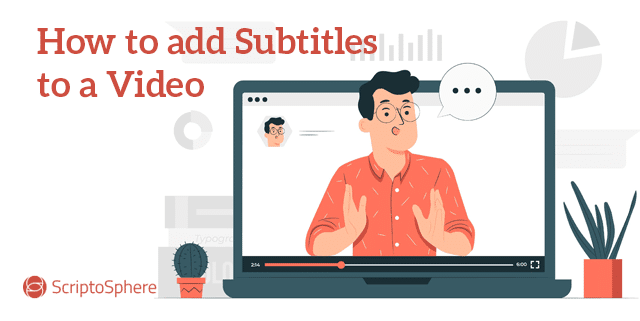
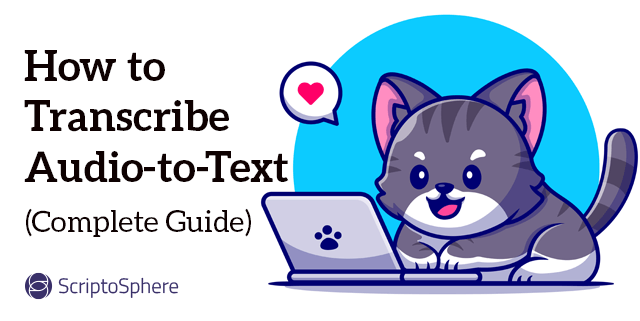
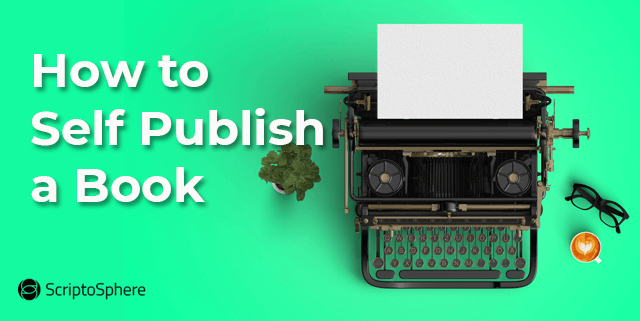
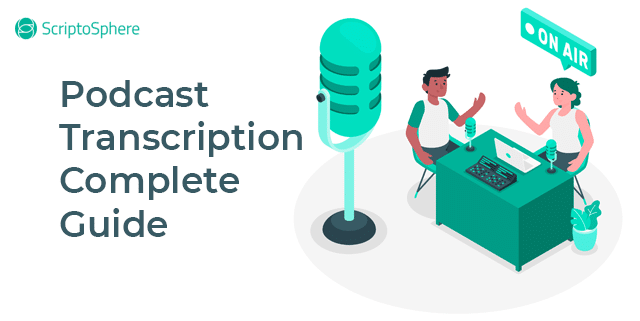
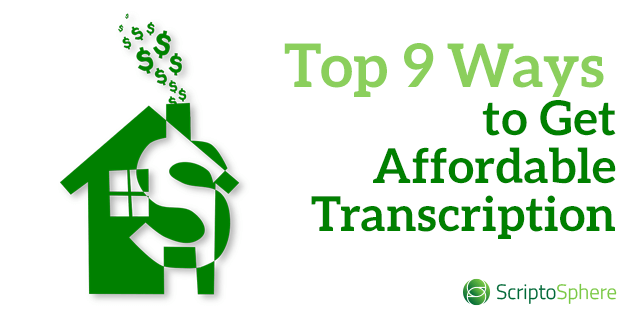
Leave A Comment