We’ve received tons of requests from clients asking us how to convert audio or video to a different format.
Fortunately there’s an abundance of choice in this digital age.
Best part is you might already have a software or an app installed on your device that converts file formats, and you’d have no idea.
This complete guide will give you every option under the sun to convert your audio or video files to the format of your choice.
Best part is, all the tools listed are a 100% FREE!
Should You Use Online Tools or Install on Device?
If you want to convert your video or audio files into another format, in most cases it’s probably because your original files are too big.
In which case, uploading them on a website will take a long time depending on your internet speed, especially if your file sizes are in the GBs (gigabytes).
Therefore, installing a small audio or video converter software or app on your device takes a few seconds. For example, VLC is only about 40 MB.
If you don’t mind the delay, or your reason for converting is something else, you can skip to the online tools later in this post.
Understanding File Formats
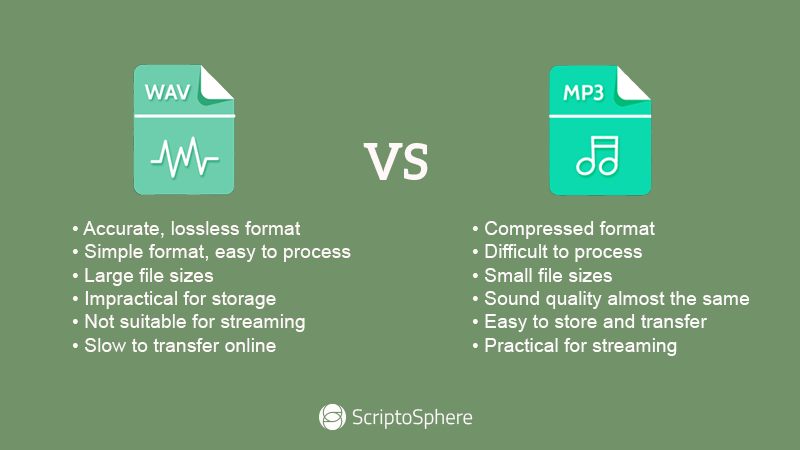
File formats can essentially be placed into two categories, uncompessed and compressed.
For example, audio files may be WAV (uncompressed) or MP3 (compressed) depending on your recording device’s output settings.
There are innumerable audio and video formats, but to avoid confusion let’s just keep it to WAV and MP3 for now.
While WAV would be much better quality to listen to, or work with on audio editing, MP3 files are much smaller in size, oftentimes 5% to 10% of the WAV file at the cost of some quality due to compression.
The difference in audio quality between WAV and MP3 is minimal in most cases.
As a result, MP3 files are much more convenient for storage, streaming and file transfers.
If you’ve already recorded your files in WAV, or any video format, do not worry, below are some free, fast and easy ways to convert audio or video to any other format of your choice.
How to Convert Video to Audio or Convert Audio to MP3 and Other Formats
VLC Media Player
VLC is one of the best free media players available, and it lets you convert audio or video to MP3 or another format in a few easy steps.
Furthermore, it works on almost every device and operating system, and plays any media format on this planet.
Below is a quick example of how to convert audio or video files to MP3:
- Click on Media > Convert/Save [CTRL + R].
- Click on Add.
- Browse and open your audio or video file.
- Click on Convert/Save.
- Under Settings, in Profile choose Audio – MP3.
- Hit Browse and give a destination file name.
- Click Start.
Alternatively, if you’d like to see how it’s done, then please watch the video below:
Convert Video to Audio on a Mac (Apple):
Using QuickTime
- Open your video in QuickTime Player.
- Click on “File” from the menu bar.
- Scroll to and click on “Export As”.
- A menu will pop-out. Click “Audio Only”.
- Give your file a name, choose its location, and click Save.
Audacity
Audacity is a free, open source, cross platform audio editing software.
It works on Windows, MacOS and Linux.
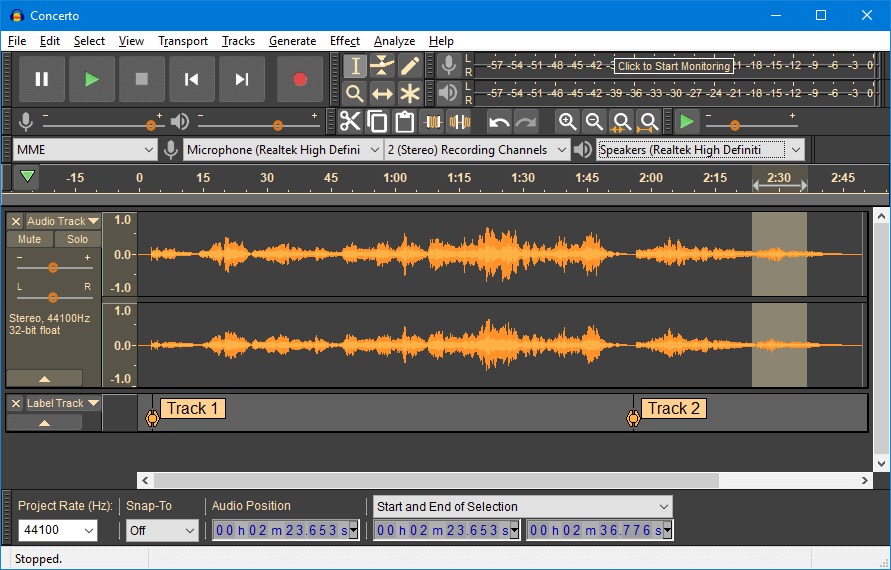
Below are the steps to extract audio from video using Audacity:
1. Make sure your videos are in the right format
2. Install the FFmpeg Plugin
The following two links are helpful:
3. Open your video in Audacity
4. Find and select audio you want to extract
5. Finally, extract the audio and export as WAV or MP3
For detailed steps and recommendations, please see our complete guide on best ways to extract audio from video.
How to Convert Video to Other Video Formats or Audio
Freemake Video Converter
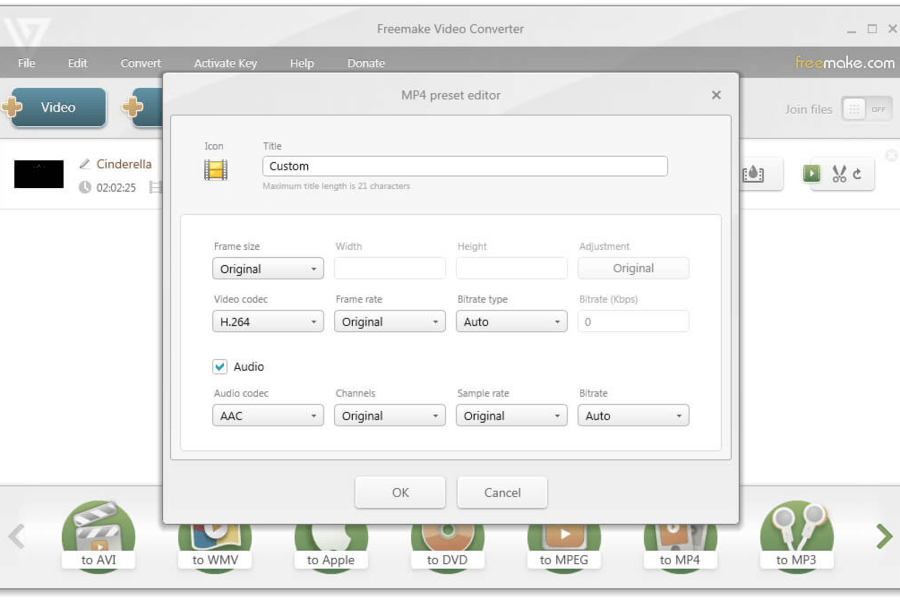
This is a quick and easy software to get a lot of video and audio editing done in less time.
It converts audio and video between 500+ formats and gadgets for free.
Furthermore, you can convert to MP4, MP3, AVI, MKV, or other iPhone and Android formats.
Here’s how to convert MP4 video files to MP3:
- Visit their site, download and install their free software
- Add MP4 video files to convert to audio formats
- Select MP3 format
- Make final conversion changes
- Convert MP4 to MP3 file
Handbrake
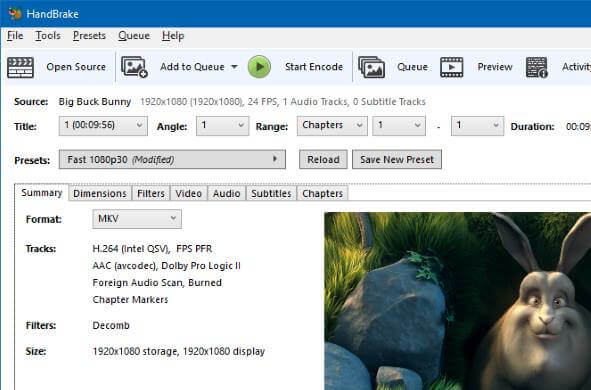
A free, open-source video transcoder that is easy to use with some powerful features.
It allows you to rip DVDs, and transcode any video file into widely used formats like MP4 and MKV.
Below are some quick steps to convert any video file to any format:
- Click the “Source” buttton and then choose “Open File”.
- Browse to the file(s) on your device and click “Open”.
- In output settings, next to “Container”, choose the setting you want
- Under “Destination”, browse and select the folder where you want to save your file.
- Once all of that is done, click the “Start” button.
Handbrake’s documentation and FAQ can help guide you through other things you may want to do.
How to Convert a Youtube Video to MP3
You can do a Google search on “youtube to mp3” and find tons of websites which will convert a Youtube video to MP3.
However that is getting more and more difficult as copyright features from Youtube may make it impossible to convert your favorite Youtube video or song into MP3 and store on your device.
You may not need to though, as Youtube now offers its premium service which is free for the first 3 months.
That will transform the Youtube app on your smartphone essentially to work as a streaming service and music player, if that’s what you want to do.
If you want to convert a youtube video to mp3 for other reasons, then online Youtube to MP3 converters are your friend.
Most of them allow you to paste the video link and convert.
Best Smartphone Apps to Convert Audio and Video
We’ve included one app for each platform. Please browse your respective app/play stores for better alternatives.
Audio Converter (Android)
(Free to use, but contains ads)
This app for Android has a rating of 4.5/5 with over 7,000 reviews.
It allows you to convert audio to other formats, or convert video to audio.
In addition, it allows some audio editing features like cut, trim, change speed and amplify audio.
Audio Converter – Extract MP3 (Apple iOS)
It allows you to convert video to audio and supports multiple audio and video format conversions.
- Works on Apple iPhones and iPads.
- Supports various audio formats like mp3, m4a, ogg, wav, flac etc.
- Also supports video formats like mp4, mov, 3gp, mkv, wmv, avi etc.
- Allows you to edit, cut and trim audio
Best Online Tools to Convert Audio and Video
PLEASE NOTE: You will have to wait while your video or audio file uploads to their website.
And depending on your internet speed, that may take a while.
Furthermore, you’re uploading your private audio or video files to an unknown site, so please exercise caution.
How to Convert Audio to MP3 Online
Online Audio Converter
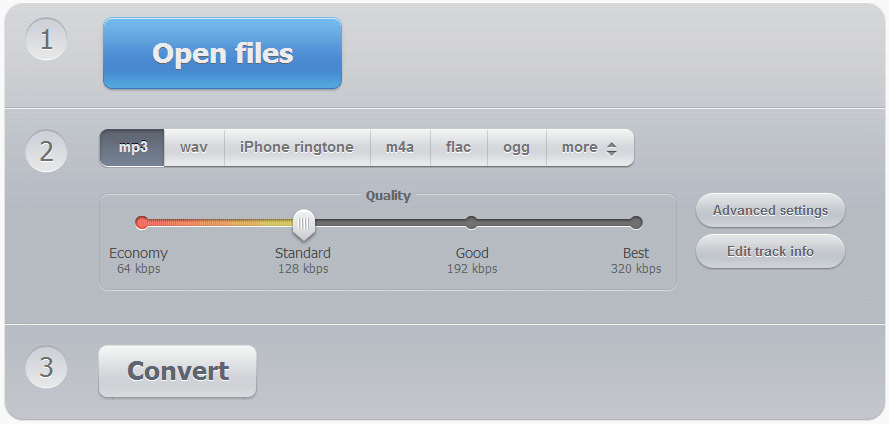
- Visit their site.
- Click “Open files”.
- Browse and choose the video file from your device.
- Choose the format and quality. (You can’t go wrong with MP3)
- Click “Convert”.
- Once the file is converted; click “Download”.
How to Convert Audio to Video
Even though it may seem counterintuitive to convert audio to video, in some cases it may be necessary.
For example, if you want to share an audio file with someone, but the messenger app you’re using may not allow it, it might be simpler to send a video instead.
Or if you wanted to upload a song to Youtube.
Online Converter is a service that does just that. Below are the steps:
- Go to their site
- Select an audio file
- Select an image file (like JPG, PNG, or GIF).
- Click the “Convert” button to start uploading your files.
- Once upload is completed, your file will be converted.
How to Convert Audio to Text
1. You can transcribe the files yourself. These guides may help:
2. You can search online or try our automatic transcription services.
Please note though that you may have to spend substantial amount of time editing rough transcripts done by a machine, especially if the quality of your audio or video is subpar.
3. Try human transcription services, where expert transcribers with over a decade’s worth of experience transcribe your files and guarantee 99% accuracy.
Every transcript comes formatted, spelling and grammar checked, with speakers labeled and/or time stamped. You won’t have to edit a single word.
More information below.
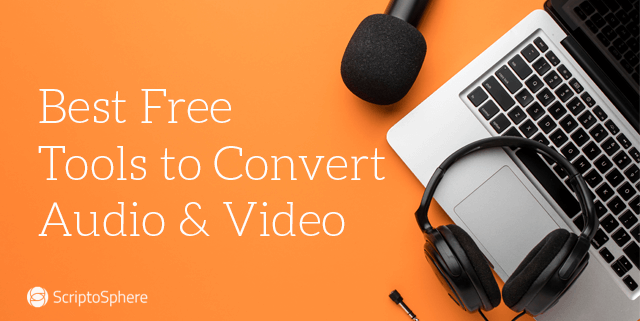
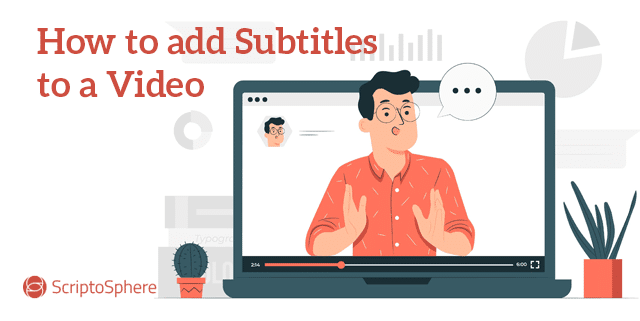

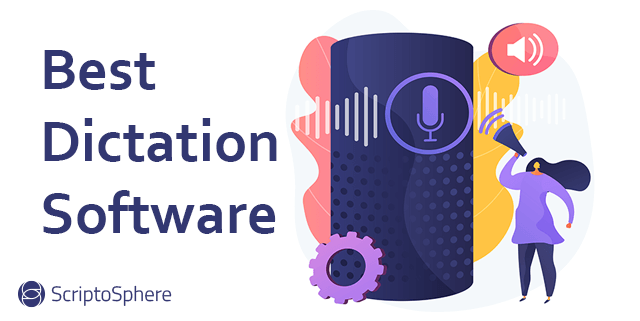
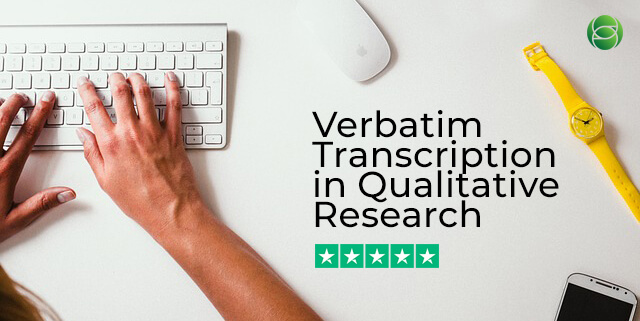
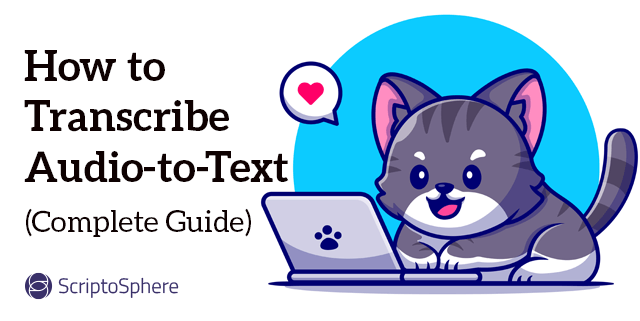
Leave A Comment