Video conferencing software was one of the biggest buzzwords in 2020.
And looks like it will continue for 2021.
Since everyone is working from home these days, all those annoying work meetings had to be made virtual.
So, you’re still miserable, but at least you’re miserable wearing pajamas while pouring wine into your coffee cup under the desk.
Not much has changed for international businesses with employees all around the world who were already collaborating over virtual meetings for years.
Depending on you or your business’ needs, the video conferencing software you choose may be different.
For example, for freelancers and small businesses, cost may be a primary consideration over other features.
We’ve collaborated with individuals and teams online for years.
Which is why our experience has helped us narrow our list of the best free video conferencing software down to 5.
While price is the topmost priority, we’ve also taken reliability, privacy & security, and customer support under consideration.
Fortunately, with a lot of competition emerging in this arena during 2020 with remote working becoming the norm, the gap between free and enterprise-grade video conferencing software has shrunk a lot.
1. Google Hangouts and Google Meet
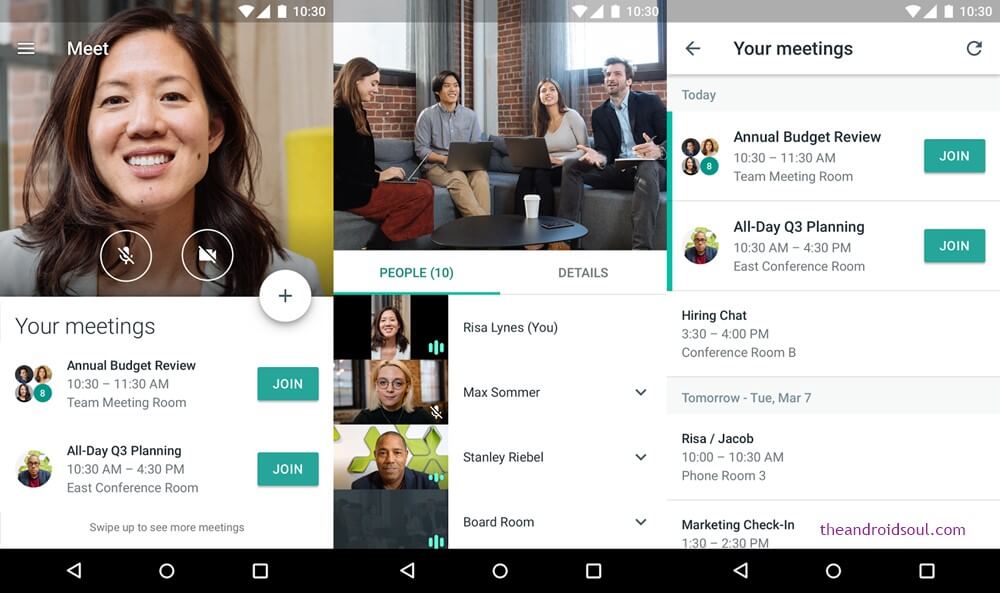
Whether you’re a solopreneur, a freelancer, a large or a small business, chances are you may be using the Google Suite of products.
If you’re already using things like Gmail, Google Shopping, Analytics, Search Console, Sheets, Docs, Drive, Calendar etc., the transition to Hangouts or Meet should be easier.
Best part is they’re free.
Hangouts was always free. Google Meet has now been made free for everyone.
Furthermore, the native integrations with other Google apps are a great cherry on top.
Which is probably why many large businesses have switched to Google’s video conferencing software solutions.
Pros:
- Syncs and integrates with all other Google services.
- Works in Google Chrome (as a tab or an app) and other browsers.
- You can conference with up to 10 participants on Google Hangouts.
- Google Meet allows you 100 participants on a free, personal Google account.
- Choice of scaling up to more participants on paid plans.
Cons:
- Complaints about poor video/audio quality
- Connection drops and reliability concerns
How to Start and Record Group Meetings
- Google Hangouts: How to start a group meeting on Hangouts
- Google Meet: How to Start a Google Meet video meeting
How to Record Group Meetings:
Unfortunately you can’t record meetings on a free plan.
Please refer to this guide from Google to record and save a video meeting
To record video or audio meetings, you need to be on one of these paid plans:
- G Suite for Education
- G Suite Enterprise for Education
- Essentials
- Business Standard
- Business Plus
- Enterprise Essentials
- Enterprise Standard
- Enterprise Plus editions
However, there is a workaround. You can always record video calls using a screen recorder software even if your video conferencing software doesn’t allow it.
Just make sure to tell all the participants in your call that the call is being recorded.
How to Transcribe your Google Meetings
Once you have the necessary permissions and you’ve recorded and saved a meeting, you can either:
- Transcribe it yourself
- Run it through an automated speech to text service
- Or find a video transcription service
2. Zoom Meetings
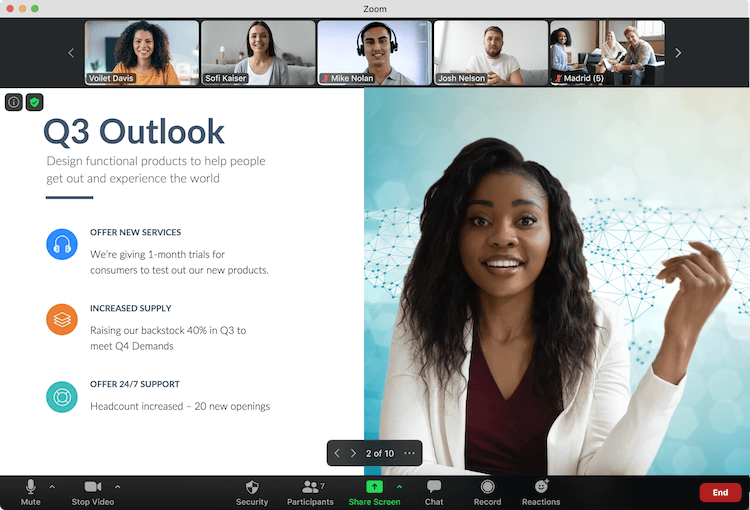
Zoom had one of its biggest ever quarters thanks to the pandemic.
And now Zoom is the word everyone uses when it comes to video conferencing software.
One of the reasons Zoom is so popular is because it’s so easy to use.
So much so that it works perfectly for individuals, and small or large businesses.
Which is probably why more than half of Fortune 500 companies use Zoom as their go-to video conferencing software.
It would have been a clear number one, if not for Hangouts and Meet integrating with the Google Suite.
Much like other video conferencing software in 2021, all participants using Zoom can share their screens at the same time.
It also works on different devices, which makes it one of the easier choices to collaborate remotely.
Zoom usually has a cap of 40 minutes for group calls on a free plan, but that has been relaxed for Christmas 2020 (at the time of writing).
Pros:
- Easy-to-use
- Unlimited 1:1 face-to-face meetings
- Host up to 100 participants
- Multi-user screen sharing
- Private chat
Cons:
- Time limit of 40 minutes on group meetings for free users
- Too many add-ons or subscriptions
- Zoombombing
- Video quality should be 1080p
How to Start and Record Zoom Meetings
Please see below detailed guides by Zoom:
- How to start or join a scheduled Zoom meeting
- How to record a Zoom meeting locally
- How to record and save Zoom meetings on the cloud
Once you’re done recording, you can then save them as a video or audio file.
If you only need the audio, here are the best ways to extract audio from video.
3. Microsoft Teams

This versatile video conferencing software enables you to schedule 1:1 or group video and audio meetings, along with webinars and large meetings with up to 10,000 participants.
Much like Google Hangouts and Meet integrating with the Google Suite, if your team or company already uses the Microsoft 365 suite of products, Microsoft Teams will fit in and integrate nicely.
It integrates with all your Microsoft services and apps, so that team meetings can be easily scheduled and invites shared within your organization.
External guests can join from a web browser without having to download and install the application.
Much like other leading video conferencing software, you can share your screen and record your calls, add live captions, blur your background, and use text chat.
Pros:
- Integrates well with the Microsoft 365 Suite
- Easy to learn for new team members
Cons:
- File organization is confusing
- Limited flexibility
- Some actions need to be automated
How to Start and Record a Video Conference with Microsoft Teams
How to Start an Instant Meeting in Teams
To start or stop a recording, the following must apply:
- You have an Office 365 Enterprise E1, E3, or E5 license.
- Recording in your meeting is enabled by an IT admin.
- You’re not a guest or from another organization.
If the above apply to you, here’s how to record a meeting in Microsoft Teams
4. Skype
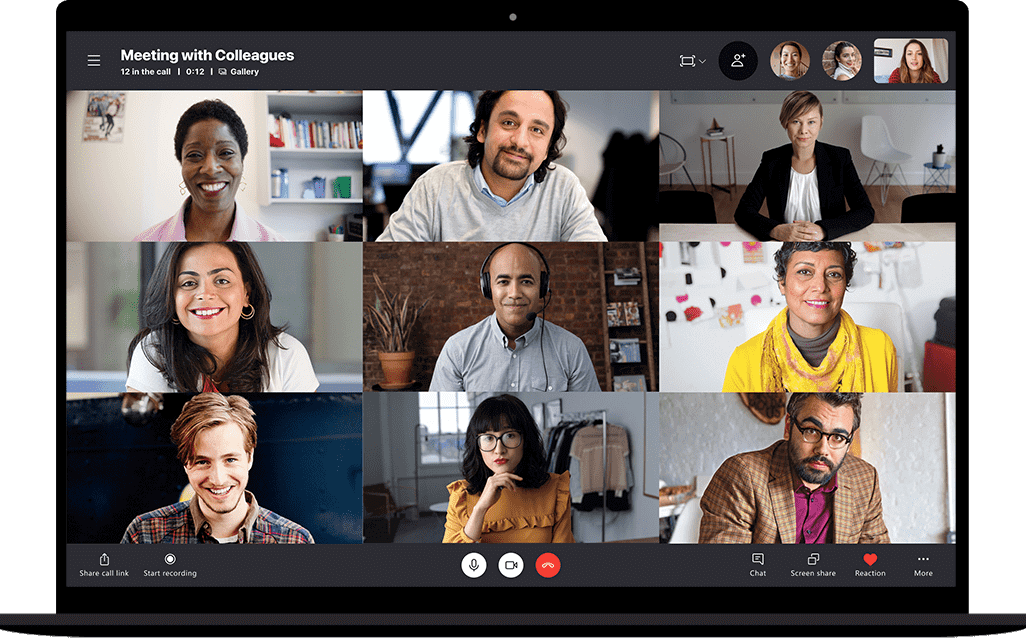
Skype has been doing the “Zoom thing” years before Zoom became popular.
In fact I’ve worked with international brands with employees all over the world who still use Skype for their daily and weekly video conferences.
If you’ve worked online or been away from your family or loved one for a significant period of time, you most probably have heard of Skype.
Skype is a free video conferencing software that allows group meetings and screen sharing for better collaboration.
Furthermore, you no longer have to install Skype as a software or an app to use it.
As long as you have a Skype account, you can login using any browser and join meetings or make calls.
To have a group video conference though, participants need to be added to the contact list.
Skype for business requires a Microsoft 365 subscription, but that’s not required for smaller teams.
You can host video and audio conferences with up to 25 participants.
Skype also works on various different operating systems and devices, making it a truly global and versatile video conferencing software.
Pros:
- Easy to Use
- Global presence with over 600 million subscribers
- Screen sharing option
Cons:
- There may be some reliability issues with group meetings
- Complaints of poor audio and video quality
- Some security and privacy concerns
How to Start and Record a Call in Skype
- During your Skype to Skype call, tap or click
 for more options.
for more options. - To record your call:
- On desktop: Click Start recording.
- On mobile: Tap
 Start recording.
Start recording.
- A banner will appear in your call letting everyone know you’ve started recording.
- After the call, the recording will be posted to your chat and will be available for 30 days. You can download and save the recording locally at any time during the 30 days.
How to Save a Skype Call Recording
- From your chat:
- On desktop: Click More options
 .
. - On mobile: Tap and hold on the call recording.
- On desktop: Click More options
- Download and save the recording as an MP4 file.
- On desktop: Select Save to “Downloads” to save the file directly to your Downloads folder or select Save as to choose where to save it.
- On mobile: Select Save to automatically download and save your recording to your device’s Camera Roll.
5. Cisco Webex Meetings
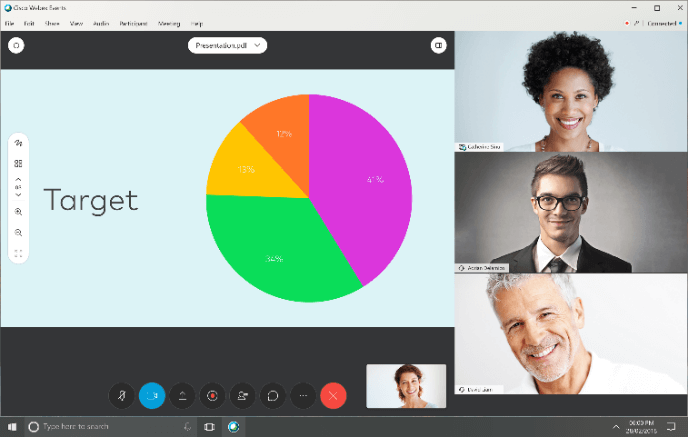
As far as free video conferencing software go, this is a great option because of what you get with its free plan.
It ups the duration of a group meeting to 50 minutes to compete with Zoom’s 40 minutes on a free plan.
On top of that, you can store up to 1 GB on the cloud and add 50 participants to your video conference.
It’s got some handy features like “active speaker view” which makes it easy to track who’s talking when there are several participants.
You can also have real-time polls, so participants can vote for key team decisions during an audio or video conference call.
There are calendar integrations within the call itself, which makes it easy to schedule project-specific tasks.
Group meetings and their recordings are encrypted for privacy and security.
Furthermore, much like rival video conferencing software, it supports HD video and screen-sharing.
Pros:
- Logical layout & appearance
- High definition audio & video
- Robust & Stable
- 1 GB storage, up to 50 participants
- Active speaker view, Real-time polls
- Easy to Use, Screen sharing as standard
- Full encryption on meetings and recordings
Cons:
- 50-minute time limit on the free plan
- Missing some features that competitors provide
- Participant registration not straightforward
How to Record a Webex Meeting
Unfortunately, much like its competition, the ability to record group meetings is not available on Webex’s free plan.
You will need either a Webex Starter, Plus, Business or Enterprise plans.
If any of the above apply to you, then the image below shows you how to start recording:
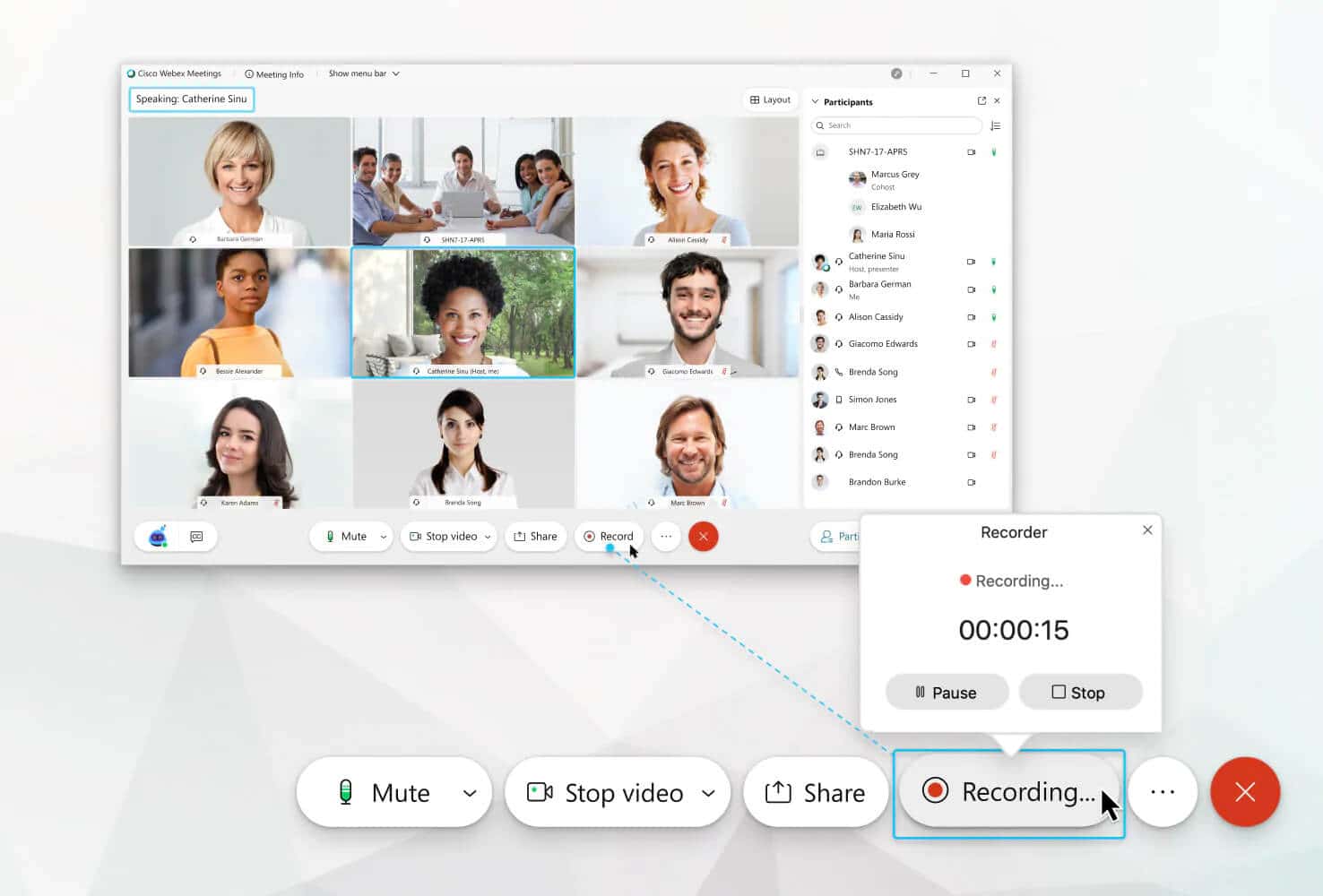
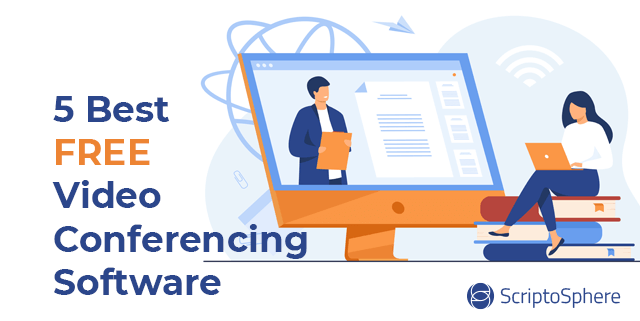
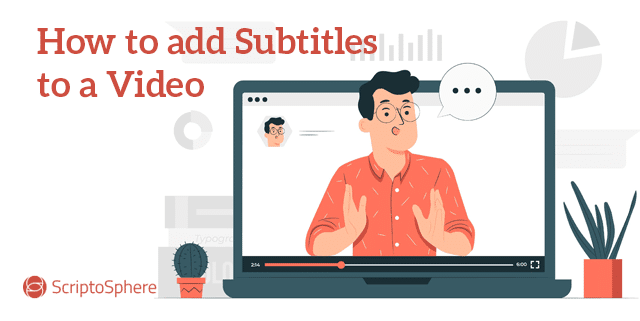
What an amazing write-up. This is very informative and makes it clear for the reader. Very reader-friendly I would say. Good job !!!
My sentiments exactly. The format for the review nailed the most salient points, providing links to more information as required.